Are you the type of person who likes to have a budget spreadsheet on your computer?
Given that a lot of us have grown up with computers most, if not all of our life, it seems a lot easier to keep a digital version of our budget.
Plus, with the digital record keeping for all of our transactions, it’s easy to quickly work on our budget.
All we have to do is download the transactions, put them in a spreadsheet, sort
Then, voila, we know how much we spend and if we hit our targets.
But, how do you make a budget spreadsheet or model?
Should you download one of the internet or create one from scratch?
In this post will discuss the process of creating a budget spreadsheet.
Here are a few of things we’ll cover:
- Selecting the computer program for your spreadsheet
- Finding a pre-built model versus building from scratch
- Downloading all of your transactions
- Categorizing your transactions
- Creating the spreadsheet layout
- Creating the spreadsheet formulas (math)
After you’ve read through this post, you should be able to create an amazing budget spreadsheet in no time.
First though, you have to figure out which program you’re going to use for your budget.
Selecting the Computer Program for Your Budget Spreadsheet
There are actually a few different types of programs that you can use to create your budget.
It mostly depends on cost, your experience with the programs, and your preferences.
The most popular modeling and spreadsheet program is Microsoft Excel.
The other two common programs are Apple Numbers and Google Sheets.
If you’re more common with one of these programs over the others, it will probably be easiest for you to use that program.
But, if you haven’t worked in any of the programs, there are some pros and cons of each.
The pro of Excel is that it is the most widely used.
If you get stuck doing something, you can quickly find the solution on the internet.
This also probably makes it the easiest to use and learn.
The problem and the biggest con is that you have to pay to use the program.
If you have an Apple computer you could use the Numbers application.
It has all of the functions you need to create a great budget model.
Also, it’s free.
But, you do have to have an Apple computer or the
Google also offers a program called sheets that you can access if you create a Google account.
The program has all of the functions needed to create your budget.
And, you can access it from any computer that has an internet connection.
But, you do need an internet
Still, it’s free and you can save your files on the platform or download them to your computer.
We’ve used all three programs for creating a budget and any program will work.
And, the more you use one program the easier it will become to use as you learn the quirks and short cuts of it.
Pre-Built Budget Spreadsheet versus Creating from Scratch
Now that you decided on a program to build your budget spreadsheet in, you have to decide if you want to build it yourself or use a template.
You’ll find plenty of templates online for creating your own budget.
This can take some of the work out of creating the spreadsheet.
It can also help if you’ve never made a budget before.
But, even though we have common expenses and income, it’s never going to be the same.
There are hundreds of ways to create you own unique budget.
By building your budget model from the ground up, you can create it exactly how you want it.
We’ve found that any time we use a template, we end up making a bunch of changes to the model.
If you’re looking for something easy, find a template that you like for your budget.
But, if you want the spreadsheet to fit exactly how you want it, it’s probably best to build your own spreadsheet.
It may also be easier to stick to and update your budget when you’ve created your own model.
Since it’s specifically for you, it will be easier to navigate and make changes.
At the end of the day, the goal is to have a budget that you use and follow so that you can achieve your financial goals.
Downloading Transactions for Budget Spreadsheet
After you’ve decided to build your own spreadsheet or use a template, you now have to gather the data that you are going to use for your budget.
All of those transactions.
You could just set budget goals but it’s a good idea to look at where you’ve been spending over the previous few months.
That way you can set realistic expectations for how much you want to earn, spend, and save.
You should be able to go to all of your financial institution’s (banks, credit cards, etc) and download the transactions.
For cash transactions, you’ll have to manually type those transactions in to your dataset.
Once you have all of the transactions, you should label each transaction and then sort the transactions into the same groups.
If you need more help with this, check out our post on how to categorize your expenses.
Creating a Spreadsheet Layout
This is for all the people who want to create their own model for their budget.
Welcome to the party.
So, you have all of your transactions for the last few months and you’ve put them in to categories.
The easiest budget spreadsheet to create is to put all of your category names in the first column.
Below is one way that you can set up your budget.
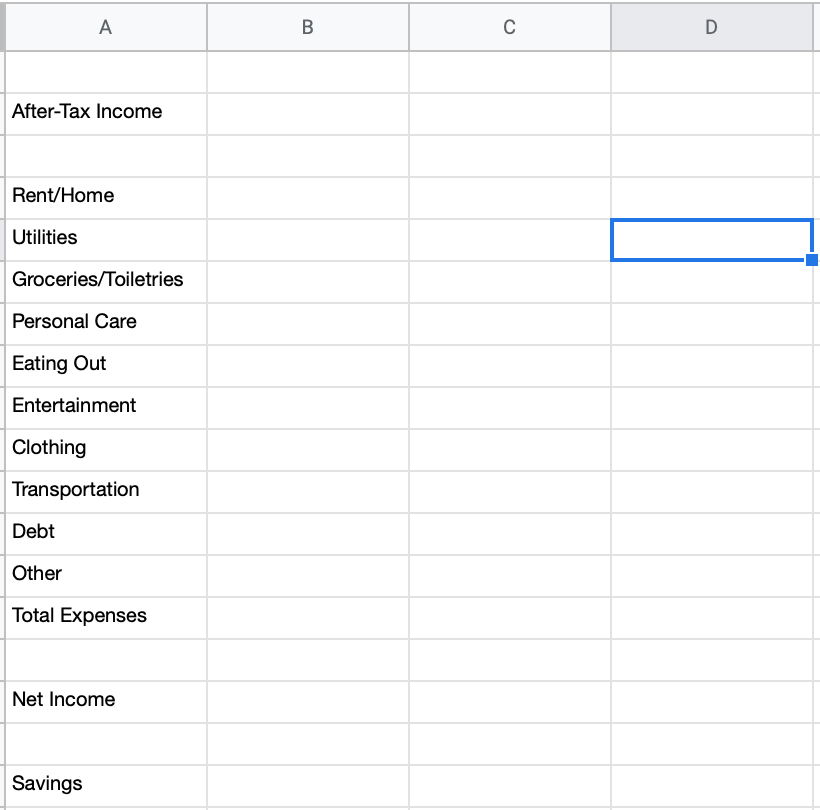
You can also do it however you want.
You just want to have your income, expenses, and savings.
Next, we like to put the last few months of expenses into the budget.
We use a quarterly budget but we’re using months for the example.
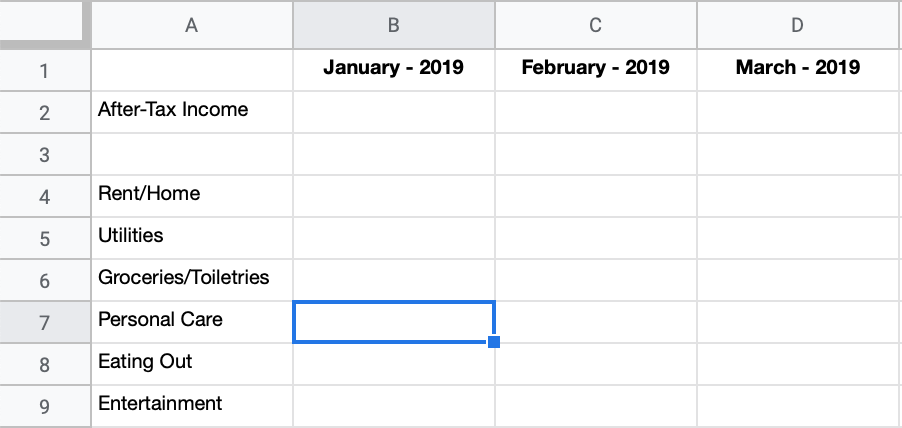
Learn why we prefer to use a quarterly budget.
The months go from left to right but if you want they can go from right to left.
It’s all your choice.
Once you have the categories and the timeframes set up, you can input the amounts from your transactions page.
Creating Spreadsheet Formulas
You may think this is the hardest part but once you get the hang of it, this is the easiest part of the spreadsheet.
You’ll mostly be using addition and subtraction in your spreadsheet and maybe some multiplication and division.
In the
Here’s the first one, adding up all of your expenses:
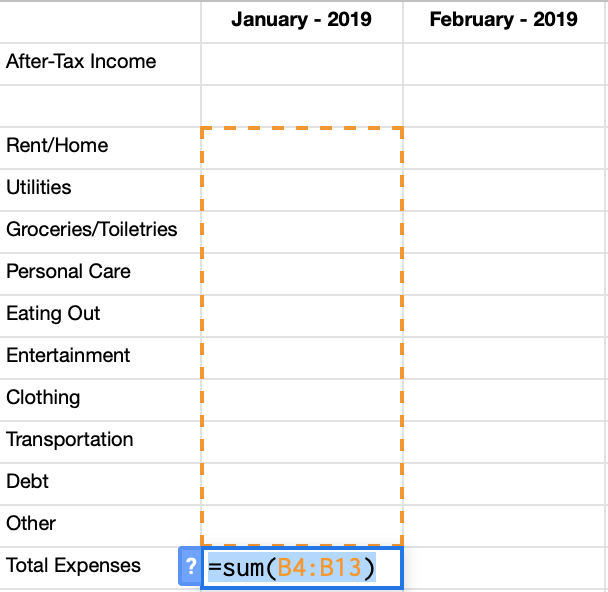
To add up all of the expenses, we put an equal sign in the box were we want that amount (total expenses), type in SUM(, and the select all of the amounts we want added up.
So, it looks like this:
=SUM(B4:B13)
As you might have already noticed, each row is a number and each column is a letter.
So, B4 is the box where that column and number meet.
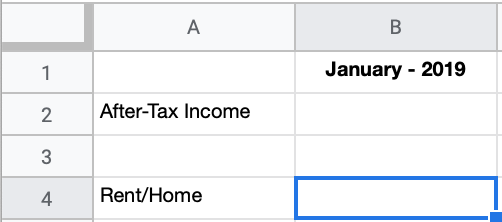
To get net income, you want to subtract your total expenses from
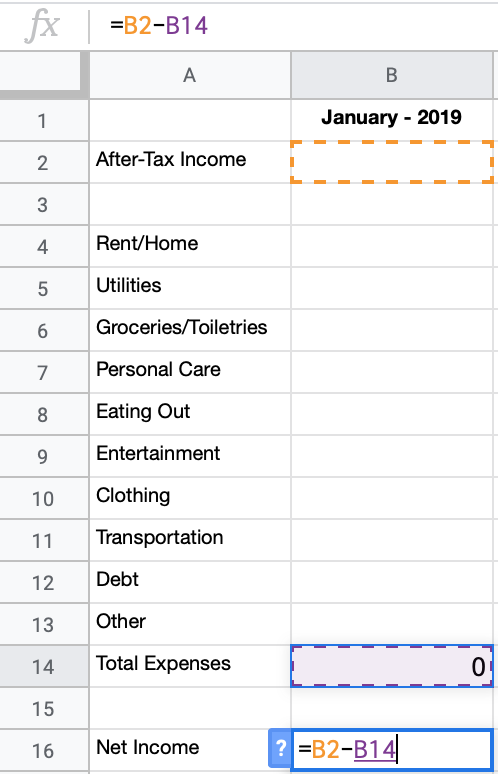
For the B column that’s B2 minus B14 in the B16 box.
What about that multiplication and division?
This is great for setting incremental goals as well as translating your expenses into easier-to-understand terms.
For multiplication, you could set something like a 5% decrease in your spending on eating out.
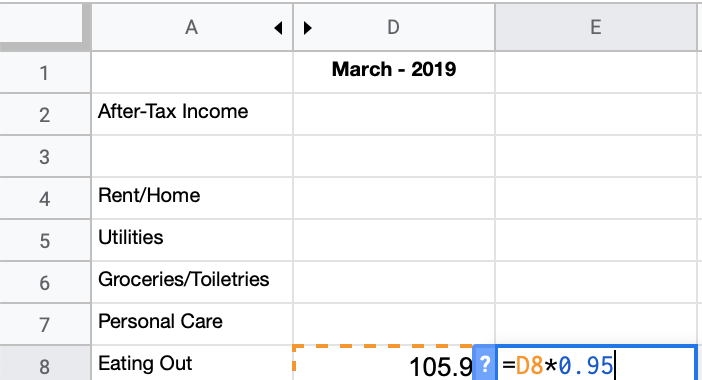
For division, it’s a great use
If you know that when you go out to eat each month it’s about $25 each time, you can divide you goal by $25 and know how many times you can go out each month.
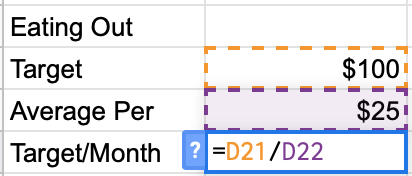
Sometimes, it can be a lot easier to think about how many times you’ve done something rather than how much you spent.
You probably know how many times you ate out in the last month but probably not how much you’ve spent.
Finals Thoughts
Creating a budget spreadsheet can be a great way to save some time and have a digital version of your budget.
It may take some time to get the hang of using a spreadsheet for your budget.
But with it, you can quickly do all of the math for
You can also access it from anywhere you take your computer or have internet.
No need to take physical paper with you everywhere.
We hope learning the basics of building a budget model will help you with your budgeting and accomplishing your financial goals.



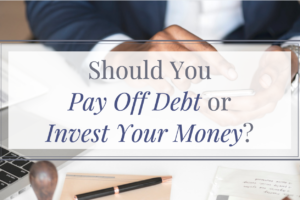
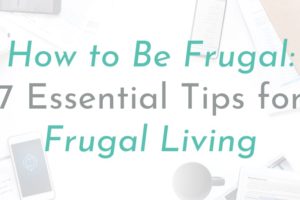
Leave a Reply
Your email is safe with us.
You must be logged in to post a comment.